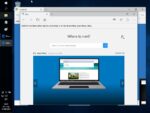Microsoft has announced that Windows 10 will reach its end of support on October 14, 2025, exactly one year from today. After this date, the operating system will no longer receive security updates or patches, potentially leaving your PC vulnerable to security risks.
Upgrading to Windows 11
If your PC is equipped with at least an 8th generation Intel processor or an AMD equivalent (like AMD Ryzen 2000 series), you should be eligible to upgrade to Windows 11. The key system requirements for Windows 11 include:
- Processor: 1 GHz or faster with 2 or more cores on a compatible 64-bit processor.
- RAM: 4 GB or more.
- Storage: 64 GB or larger storage device.
- System Firmware: UEFI, Secure Boot capable.
- TPM: Trusted Platform Module (TPM) version 2.0.
- Graphics Card: DirectX 12 compatible graphics / WDDM 2.x.
- Display: >9-inch with HD Resolution (720p).
- Internet Connection: Microsoft account and internet connectivity required for setup for Windows 11 Home.
You can use the PC Health Check app provided by Microsoft to verify if your system meets these requirements.
Local Accounts on Windows 11
By default, Microsoft encourages users to sign in with a Microsoft account, integrating cloud services and synchronization across devices. However, setting up a local account—an account not linked to a Microsoft email—is still possible, though the option is less obvious during setup.
- For Windows 11 Home Users:
- During Setup: When prompted to sign in with a Microsoft account, disconnect your device from the internet. This forces the setup process to offer the option to create a local account.
- After Setup: Navigate to Settings > Accounts > Your Info and select “Sign in with a local account instead”.
- For Windows 11 Pro Users:
- The option to create a local account is available during the initial setup without needing to disconnect from the internet.
Setting up a local account allows you to use your PC without linking it to a Microsoft account, providing greater privacy and control over your data. In an upcoming post in “Cyberspace”, we’ll provide a step-by-step guide on how to set up and manage local accounts in Windows 11.
Risks of Upgrading Older PCs
While tech-savvy users might find ways to install Windows 11 on older, non-compliant PCs, this is generally not recommended:
- Lack of Security Features: PCs manufactured before 2015 often lack TPM 2.0 and Secure Boot capabilities, which are essential for the advanced security features in Windows 11.
- Unsupported Hardware: Running Windows 11 on unsupported hardware may lead to system instability and compatibility issues.
- No Updates: Microsoft may withhold security updates and patches for systems that don’t meet the minimum requirements.
Alternative Options
- Upgrade Hardware: Consider upgrading your PC’s hardware components to meet Windows 11 requirements.
- New PC: If upgrading isn’t feasible, purchasing a new device with Windows 11 pre-installed might be the best option.
- Refurbished PC: A good alternative could be a refurbished business PC that meets the requirements listed above and comes with Windows 11 pre-installed.
Key Takeaways
- Plan Ahead: With the end of support date approaching, it’s important to assess your options now to ensure a smooth transition.
- Stay Secure: Continuing to use an unsupported OS can expose you to security vulnerabilities.
- Check Compatibility: Use official tools to check if your current PC can run Windows 11.
Conclusion
The end of Windows 10 support marks a significant shift in Microsoft’s operating system lifecycle. Upgrading to Windows 11 ensures you continue to receive essential updates and security patches. However, make sure your hardware meets the necessary requirements to fully benefit from the new features and enhanced security.
Image derived from: “windows 10 ms edge” by osde8info is licensed under CC BY-SA 2.0.