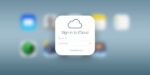This guide will show you how to download photos from iCloud in two ways:
- Download selected photos (only the ones you choose).
- Bulk download all photos (or large groups at once).
Instructions are included for Mac and Windows PC.
1. Download Selected Photos from iCloud
On a Mac
Using iCloud.com (Web Browser Method)
- Open Safari (or another browser) and go to iCloud.com.
- Sign in with your Apple ID.
- Click Photos.
- Select individual photos:
- Click on a photo to select it.
- To select multiple photos, hold Command (⌘) and click on each photo you want.
- Click the Download icon (cloud with a downward arrow).
- Your photos will be saved in your Downloads folder.
Using the Photos App
- Open the Photos app on your Mac.
- Select the photos you want.
- Click on a photo to select it.
- To select multiple photos, hold Command (⌘) and click on each photo.
- Click File → Export → Export Unmodified Originals.
- Choose a local folder to save the photos.
On a Windows PC
Using iCloud.com (Web Browser Method)
- Open Google Chrome, Edge, or another browser and go to iCloud.com.
- Sign in with your Apple ID.
- Click Photos.
- Select individual photos:
- Click on a photo to select it.
- To select multiple photos, hold Ctrl and click on each photo.
- Click the Download icon.
- Your photos will be saved in your Downloads folder.
Using iCloud for Windows
(Requires installing iCloud for Windows—see instructions in the bulk download section below.)
- Open File Explorer.
- Go to iCloud Photos → Downloads.
- Find the photos you want and copy them to a local folder.
2. Bulk Download (All Photos or Large Groups)
On a Mac
Using iCloud.com (Best for Bulk Download)
- Open Safari (or another browser) and go to iCloud.com.
- Sign in with your Apple ID.
- Click Photos.
- Select all photos:
- Click the first photo, then hold Shift and click the last photo.
- Or press Command (⌘) + A to select all photos.
- Click the Download icon.
- Your photos will be saved in your Downloads folder.
Using the Photos App (Best for Downloading All Photos to Your Mac)
- Open the Photos app on your Mac.
- Make sure iCloud Photos is enabled:
- Click Photos → Settings (or Preferences).
- Go to the iCloud tab and check iCloud Photos.
- Click Library (left sidebar).
- Press Command (⌘) + A to select all photos.
- Click File → Export → Export Unmodified Originals.
- Choose a local folder to save them.
On a Windows PC
Using iCloud for Windows (Best for Bulk Download)
- Download & install iCloud for Windows:
- Go to Download iCloud for Windows.
- Install and open the app.
- Enable iCloud Photos:
- Sign in with your Apple ID.
- Check Photos and click Options.
- Make sure iCloud Photos is turned on.
- Click Apply.
- Download all photos:
- Open File Explorer.
- Go to iCloud Photos (left sidebar).
- Click Downloads → Download Photos and Videos.
- Select All Photos and click Download.
- The photos will be saved in Pictures > iCloud Photos.
Using iCloud.com (Alternative for Bulk Download)
- Open Google Chrome, Edge, or another browser and go to iCloud.com.
- Sign in with your Apple ID.
- Click Photos.
- Select all photos:
- Click the first photo, then hold Shift and click the last photo.
- Or press Ctrl + A to select all.
- Click the Download icon.
- Your photos will be saved in the Downloads folder.
Final Notes
- If you have many photos, using the Photos app on Mac or iCloud for Windows is the best way to get them all.
- iCloud.com limits how many photos you can download at once. If you have thousands of photos, download in smaller groups.
- If you have optimized storage enabled on your Mac, some photos may be stored in iCloud and not on your Mac. Use Export Unmodified Originals to get full-quality versions.
About the image
“Apple mejora la seguridad de sus dispositivos en iCloud” by iphonedigital is licensed under CC BY-SA 2.0.