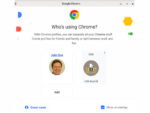Managing multiple online identities (personal, work, volunteer roles) can quickly become messy.
Using browser profiles is a simple and powerful way to keep everything separate, clean, and secure.
Here’s how to set up a second (or third!) profile in Chrome, Edge, and Safari — plus a real-world example for Chrome.
🔥 Google Chrome
Steps to create a second profile:
- Open Chrome.
- Click your profile icon (top right).
- Select “Add” or “Add Profile”.
- Choose a name and icon (optional).
- Click “Done” — a new Chrome window opens with the second profile.
Each profile has its own bookmarks, passwords, browsing history, extensions, and settings.
🔥 Microsoft Edge
Steps to create a second profile:
- Open Edge.
- Click your profile icon (top right).
- Select “Add profile” > “Add”.
- Choose to sign in (optional) or continue without signing in.
- Customize the name/icon if you like.
Each Edge profile opens in a separate window with its own data.
🔥 Apple Safari (Safari 17+ on macOS Sonoma and later)
Steps to create a second profile:
- Open Safari.
- Go to Safari > Settings > Profiles.
- Click “Add Profile”.
- Choose a name, color, and icon.
- Configure which bookmarks/favorites to use (optional).
Safari Profiles isolate your history, extensions, tab groups, and favorites.
(Older macOS versions don’t support true profiles; you’d have to create a second macOS user account instead.)
🛡️ How Isolated Are Chrome Profiles? (Example)
When you create multiple profiles in Chrome, most key information is fully separated:
| Feature | Profile 1 | Profile 2 | Isolation? 🔒 |
|---|---|---|---|
| Passwords 🔑 | Separate | Separate | ✅ Yes |
| Bookmarks 📚 | Separate | Separate | ✅ Yes |
| Browsing history 🕑 | Separate | Separate | ✅ Yes |
| Google Photos/Drive 🖼️ | Separate (if signed in) | Separate (if signed in) | ✅ Yes |
| Extensions/Settings ⚙️ | Separate | Separate | ✅ Yes |
| Cookies/Site Data 🍪 | Separate | Separate | ✅ Yes |
| Chrome updates 🌐 | Shared (browser itself) | Shared (browser itself) | 🚫 Shared |
| External apps 📦 | Possibly shared (system-wide) | Possibly shared (system-wide) | 🚫 Shared |
✅ Summary:
Inside Chrome, profiles do not leak passwords, bookmarks, browsing history, or account information between each other.
Only the Chrome software itself and some system-level apps (outside Chrome) are shared.
🚀 Pro Tips for Easier Profile Switching
- Pin profiles to your taskbar (Windows) or dock (Mac) for 1-click access.
- Alt+Tab (Windows) or Cmd+Tab (Mac) between profile windows easily.
- In Chrome, use
chrome://settings/manageProfile→ create desktop shortcuts for each profile.
🧠 Final Thoughts
Browser profiles are a game-changer if you:
- Juggle different Google accounts.
- Want to separate work, personal, and volunteer logins.
- Need to stay organized across multiple roles.
They’re easy to set up — and once you start using them, you’ll wonder how you managed without them! 🎯