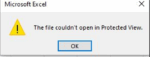“Protected View” in Excel and Word is a security feature that opens files from potentially unsafe locations (like the internet or email attachments) in a read-only mode to protect your computer from malware.1 When Excel says “could not open file in protected view,” it means it’s encountering an issue even opening it in this restricted mode.
Here’s how to allow access, ranging from the most common and safest solutions to more advanced troubleshooting:
1. Enable Editing from the Message Bar
The most common way to get out of Protected View is to simply click the “Enable Editing” button or link that appears in a yellow (or sometimes red) message bar at the top of the Excel window.2Image of Excel Protected View yellow bar with Enable Editing button
2. Unblock the File in File Properties
If you can’t even get the file to open in Protected View, or if “Enable Editing” doesn’t appear, the file might be blocked by Windows.
- Locate the file in File Explorer.
- Right-click on the Excel file and select Properties.
- In the General tab, look for a Security section at the bottom.
- If present, check the box next to “Unblock” and click Apply, then OK.3
- Try opening the Excel file again.
3. Adjust Protected View Settings in Excel
You can modify Excel’s Protected View settings, but proceed with caution as disabling these protections can expose your computer to risks if you open malicious files.4
- Open Excel. Even a blank workbook will do.
- Go to File > Options.
- In the Excel Options dialog, click on Trust Center in the left pane.5
- Click on Trust Center Settings… on the right.
- In the Trust Center dialog, click on Protected View in the left pane.6
- You’ll see three options, typically:
- Enable Protected View for files originating from the Internet.
- Enable Protected View for files located in potentially unsafe locations.
- Enable Protected View for Outlook attachments.7
- Uncheck the box (or boxes) relevant to where your file is coming from. For example, if it’s an email attachment, uncheck “Enable Protected View for Outlook attachments.”
- Click OK twice to close the settings.
- Try opening the Excel file again.
4. Add a Trusted Location
If you frequently open files from a specific network drive or folder, you can add that location to Excel’s trusted locations.8 Files opened from a trusted location bypass Protected View.
- Open Excel and go to File > Options.
- Click on Trust Center > Trust Center Settings…
- Click on Trusted Locations in the left pane.
- Click Add new location….
- Browse to the folder where your problematic Excel file is located.
- You can also check “Subfolders of this location are also trusted” if you want all subfolders to be trusted.
- Click OK twice to save the settings.
- Try opening the Excel file from that location.
5. Other Troubleshooting Steps
If the above solutions don’t work, consider these less common but sometimes effective methods:
- Close and Reopen Excel: Sometimes simply closing all Excel files and the Excel application, then reopening the problematic file, can resolve the issue.
- Repair Microsoft Office Installation: Corruption in your Office installation files can cause various issues, including Protected View errors.
- Go to Control Panel > Programs > Programs and Features.
- Find Microsoft Office in the list, right-click it, and select Change.
- Choose Quick Repair first. If that doesn’t work, try Online Repair.
- Update Graphics Driver: In some cases, an outdated or problematic graphics driver can interfere with Protected View.9 Check your manufacturer’s website (e.g., Intel, NVIDIA, AMD) for the latest drivers for your graphics card.
- Update Microsoft Office: Ensure your Office suite is up to date. Go to File > Account in Excel, then under “Office Updates,” click Update Options > Update Now.10
- Check for File Corruption: If the file itself is corrupted, it might cause issues opening.11 You can try to open and repair it:
- Open Excel.
- Go to File > Open > Browse.
- Select the problematic Excel file.
- Instead of clicking “Open,” click the down arrow next to the Open button and select Open and Repair.12
- Choose Repair.
- Rename the File/Change File Type: Sometimes renaming the file or saving it in a different Excel format (e.g., if it’s an older
.xlsfile, convert it to.xlsx) can resolve the issue.13 - Temporarily Disable Antivirus/Firewall: While not recommended for long-term, temporarily disabling your antivirus or firewall to see if it’s interfering can help diagnose the problem. Re-enable them immediately afterward.
Always be cautious when disabling security features or opening files from untrusted sources. If you’re unsure about a file’s origin, it’s best to err on the side of caution.