What is the Cloud?
“The Cloud” refers to remote servers connected to the internet that store your files, photos, and data for you. Instead of keeping everything on your computer or phone, you can store data online and access it from any device with an internet connection.
Examples:
- Google Photos: Backs up photos from your Android phone or browser and makes them available on all your devices.
- iCloud Photos: Apple’s equivalent for iPhone, iPad, and Mac users. Your pictures and videos are uploaded and synced across devices.
Popular Cloud Storage Services
- Google Drive: Comes with every Google account. Offers 15 GB of free storage, shared across Drive, Gmail, and Photos. Works seamlessly with Android and Chrome but is also available for iPhone and Mac.
- Microsoft OneDrive: Integrated with Windows 10 and 11. Offers 5 GB free, more with a Microsoft 365 subscription. Available for Mac and iPhone too.
- Dropbox: Offers 2 GB of free storage. Well-known for simple file sharing and syncing. Works across all platforms.
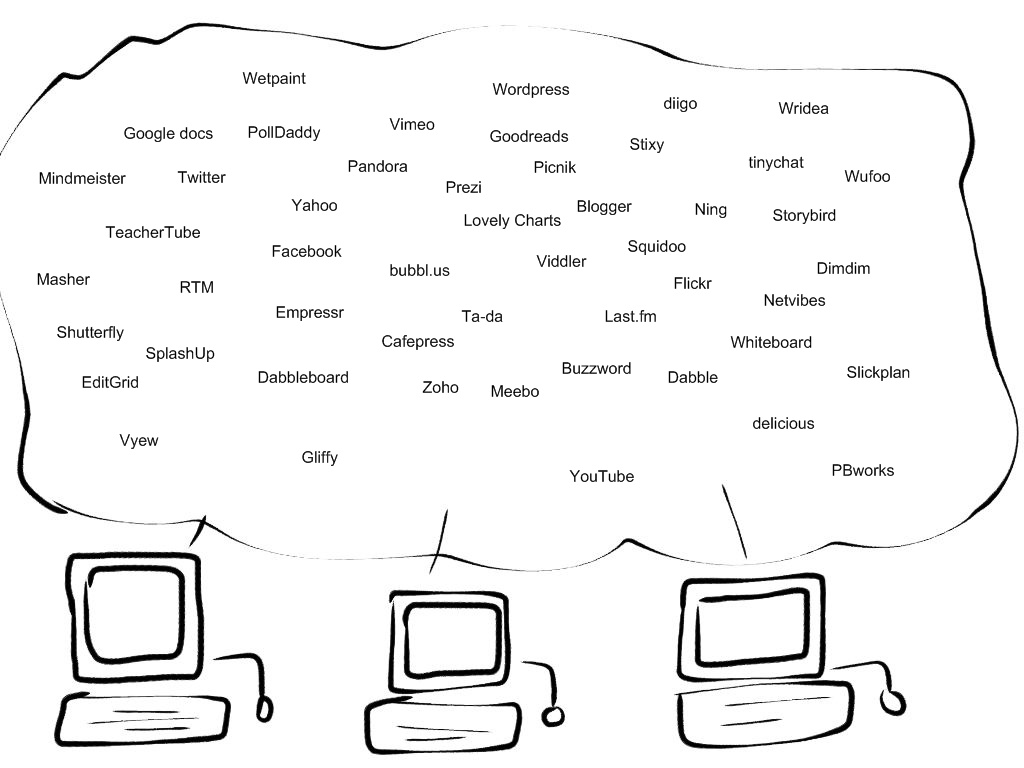
How to Enable Cloud Sync for Photos
- iPhone/iPad (iCloud Photos): Go to Settings > [Your Name] > iCloud > Photos, then turn on iCloud Photos.
- Android (Google Photos): Open the Photos app, go to Settings > Backup & sync, and turn it on.
- Windows/Mac: You can install iCloud for Windows or use the iCloud website. Google Photos can be used in any browser.
Cloud vs Local Storage
- Local storage means files are saved directly on your computer or phone and can be accessed through the local file manager.
- Cloud storage is accessed through a browser at a specific URL (e.g., drive.google.com, icloud.com, dropbox.com).
Cloud Synced with Local Storage
You can also access cloud storage through a file manager app like Windows File Explorer (for OneDrive or Google Drive) or Mac Finder (for iCloud Drive or Dropbox).
This only works if the sync app for the respective cloud service is installed and running on your computer.
When configured correctly, cloud folders appear just like any other folder on your device, but changes are synced in the background between your computer and the cloud.
Uploading, Organizing, and Sharing Files
- Upload: Drag and drop files into the browser window or the synced folder.
- Organize: Create folders just like on your computer.
- Share:
- Right-click a file or folder
- Choose Share or Copy link
- Set permissions: view, comment, or edit
Why Use File Sharing Instead of Email Attachments?
Email attachments are common but limited:
- Size limits (often 10–25 MB)
- Risk of filling up recipient’s inbox
- Version confusion from multiple copies
Cloud sharing advantages:
- Share a link, not a file
- Recipients see the latest version
- You can change or revoke access anytime
- Supports large files
How to do it:
- Upload your file to a cloud service
- Right-click > Share or Copy link
- Adjust permissions
- Paste the link in an email
Limitations of Cloud Sharing
- “Anyone with the link can view” is safe enough for most cases.
- Sharing with specific people may require the recipient to have a matching Google, Microsoft, or Dropbox account.
- If the recipient is not logged in with the correct account, access may be denied.
- OneDrive can sometimes be more flexible, not requiring a Microsoft login to view a shared file (depending on settings).
Comparing Privacy, Cost, and Access
| Service | Free Storage | Cost for Extra | Privacy Focus | Access Platforms |
|---|---|---|---|---|
| Google Drive | 15 GB | ~$2.50/mo | Google scans for services | Web, Android, iOS, Windows, Mac |
| OneDrive | 5 GB | ~$3/mo (1TB w/ 365) | Microsoft less aggressive | Windows (built-in), Mac, iOS |
| Dropbox | 2 GB | ~$15/mo | Neutral | Web, Android, iOS, Windows, Mac |
Cloud File/Folder Sharing
All services let you:
- Share view-only or editable links
- Share with specific people
- Set link expiration or password (in paid plans)
Syncing a Local Folder with the Cloud
- Install the sync app for your cloud service
- Select folders to sync
- Files remain mirrored between cloud and local folders
Caution: Syncing “My Documents” with OneDrive
Cloud storage for everything may seem convenient, but be careful:
- Files may go missing from your local machine
- Some apps expect files to be local
- OneDrive full? Files might be deleted—even if you have plenty of local space!
Tip: Sync a dedicated OneDrive folder instead of “Documents”.
Cloud storage can make your digital life easier—if you know how to use it effectively. Whether you’re using Windows, Mac, iPhone, or Android, these tools give you the power to access your files from anywhere while keeping them backed up and organized.
